Overview
The Instances page (cloud.vast.ai/instances) is your central hub for managing rented instances. From here you can:- View instance status and information
- Start, stop, and destroy instances
- Access connection details
- Monitor resource usage
- Transfer data between instances
Instance Card Interface
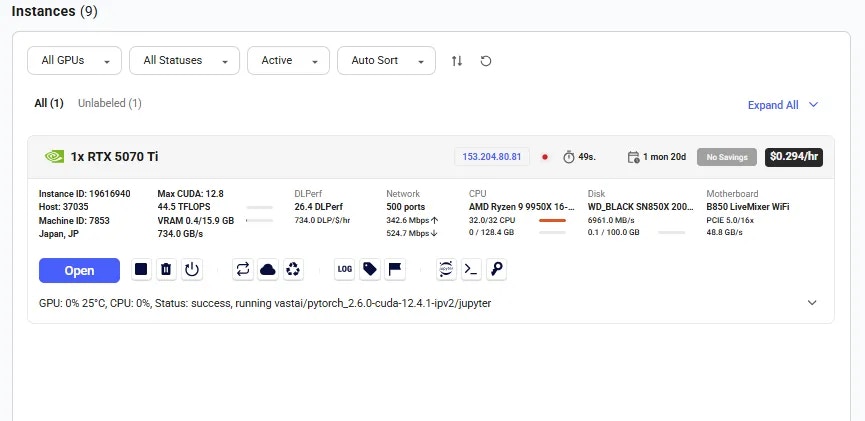
Instances Page
Main Status Button

Open button
- Open: Instance loaded, click to access via browser
- Connect: Instance loaded, click for SSH info
- Inactive: Stopped but data preserved (can restart if GPU available)
- Offline: Machine disconnected from Vast servers
- Scheduling: Attempting to restart (waiting for GPU availability)
- Creating: Vast initiating instance creation
- Loading: Downloading Docker image
- Connecting: Docker running but connection not verified
Instance Information
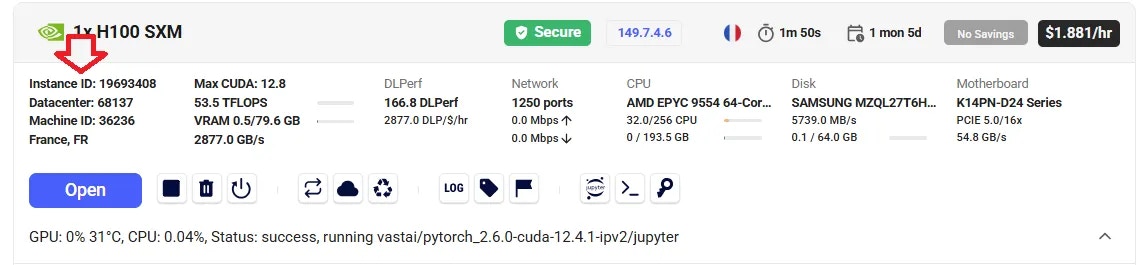
ID numbers
- Instance ID - Unique identifier for your instance
- Host/Datacenter ID - Provider identification
- Machine ID - Physical machine identifier
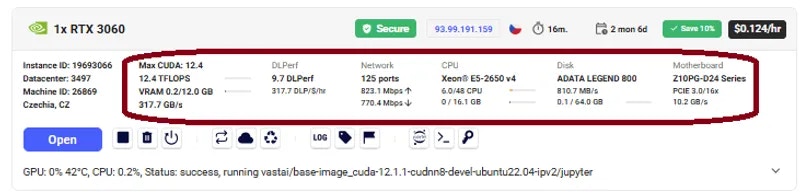
- GPU model and count
- CPU and RAM allocation
- Storage capacity
- Network configuration
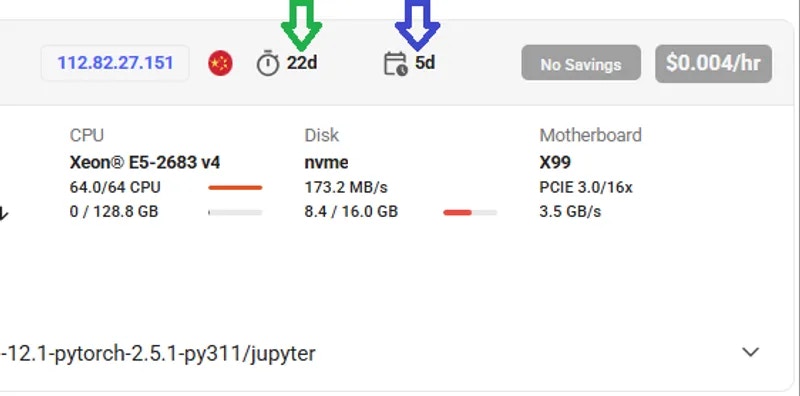
- Instance age (time since creation)
- Expiry date (contract end time)
- Remaining duration
Instance Operations
Starting, Stopping, and Destroying
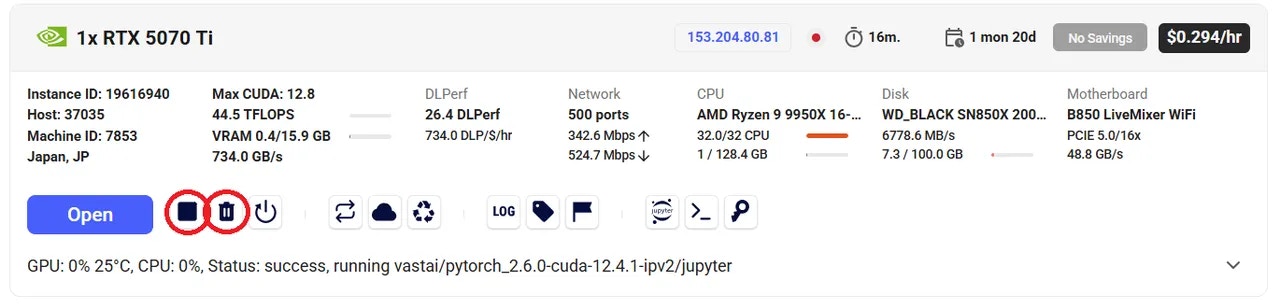
- Stop Button (square icon): Pauses instance, preserves data, continues storage charges
- Destroy Button (trash icon): Permanently deletes instance and all data
- Restart Button (play icon): Appears when stopped, attempts to reclaim GPU
Important: Stopped instances continue incurring storage charges. Destroy instances when no longer needed to avoid ongoing costs.
Restart Behavior
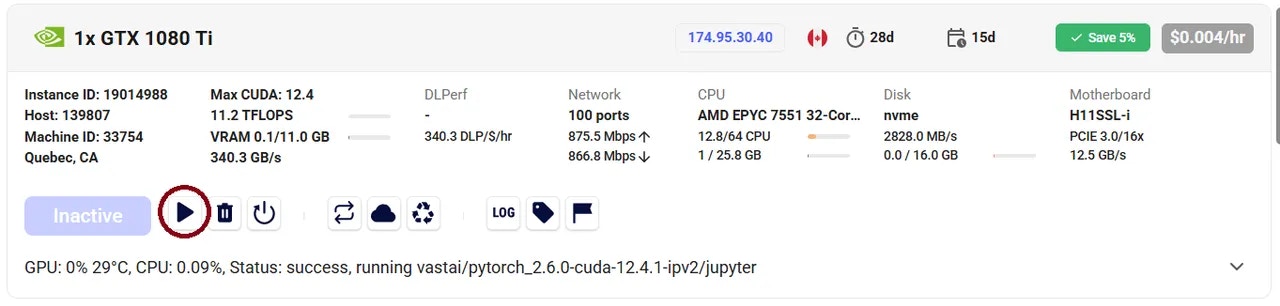
Play button
- Instance enters
SCHEDULINGstatus - Waits for GPU availability
- If stuck >30 seconds, GPU likely rented by another user
- Cancel scheduling by clicking stop again
- Consider creating new instance if GPU unavailable
Additional Controls
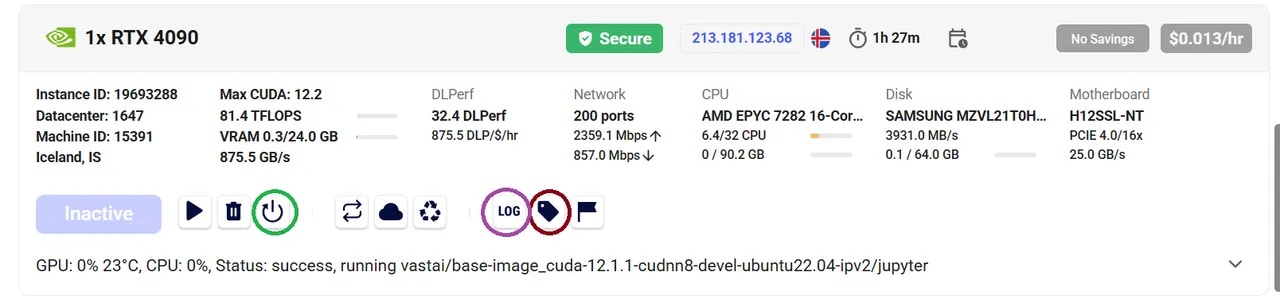
- Label Instance - Add custom name for identification
- Reboot Instance - Restart without data loss
- View Logs - Access Docker container logs
Data Management
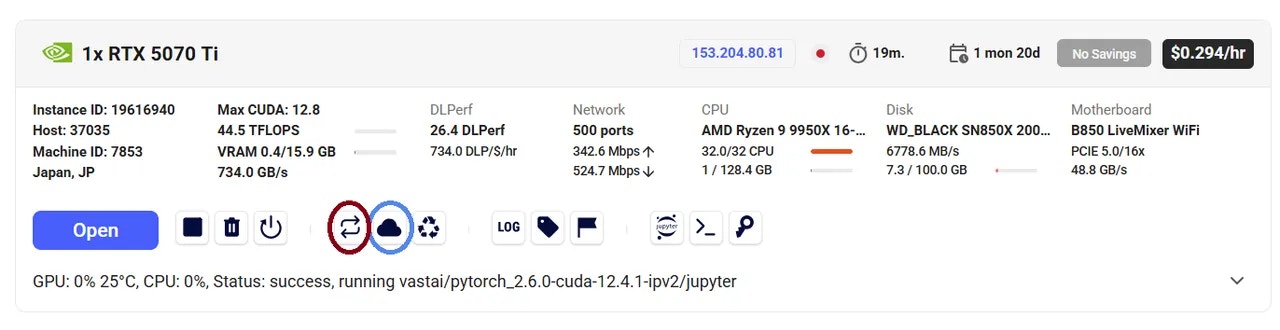
Data movement
- Copy Data - Transfer between your instances (see Data Movement)
- Cloud Sync - Sync with cloud providers (see Cloud Sync)
Use Cloud Sync only on trusted datacenters (indicated by Secure icon).
Connection Quick Reference
For detailed connection instructions, see Connect to Instances:- SSH button - Shows SSH command
- Open button - Launches web UI
- IP/Ports button - Network information
Troubleshooting Instance States
Instance Stuck on “Loading”
- Normal for 30 seconds with cached images
- Can take hours with slow internet/large images
- Not charged during loading
- Try machines with faster internet
Instance Stuck on “Scheduling”
When stopped instances try to restart:- GPU may be reassigned to other users
- High-priority jobs block restart
- May wait indefinitely for GPU availability
- Consider copying data to new instance
Instance Stuck on “Connecting”
- Port configuration may be broken
- Report the machine
- Try different machine
Machine Shows “Offline”
- Lost connection to Vast servers
- Often internet/power issues
- Host notified automatically
- May be maintenance or unforeseen problems
Important Considerations
Data Persistence
- Stopped instances: Data preserved, storage charges continue
- Destroyed instances: All data permanently deleted
- Before destroying: Copy important data or sync to cloud
Contract Expiration
Expired instances may be deleted 48 hours after expiration. Expired instances cannot restart. Retrieve your data promptly.
Security
- Hosts can technically access files on their machines
- For sensitive data, use verified datacenters
- Implement encryption for critical data